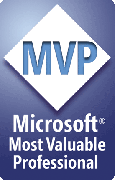Merge Updates and Revision History
Merge Updates
Merge is a work in progress. We're constantly improving it and adding new features. This Revision History lists the changes we've made lately.
You can always update your current copy of Merge to the most recent version at no charge.
To update, visit the Downloads page, follow the instructions there to download and install the latest version. That will update Merge automatically. You do not need to uninstall Merge first or re-enter any registration information. Just run the installer and you're updated, whether you have a demo or fully registered version.
Revisions are listed by date, most recent changes first.
Revisions that affect all PPTools add-ins
August 2010The Help dialog now has an "Edit PPTools.INI" button you can click to launch PPTools.INI in Notepad. No more chasing all over your hard drive to find the silly thing when you need to edit it.
There's also a bit of text at the bottom of the Help dialog box that tells you where your PPTools add-ins are installed. If you click the text, it opens the folder in Windows Explorer.
March 2010- Various minor speed/efficiency improvements
- Now tests for filenames like CON.ext or CON. when checking filenames for validity
- Includes registered user name in diagnostics listing
- Now round-trips to the same format as original file rather than converting to PPT.
- Now applies color schemes from original file to round-tripped/repaired file (helps prevent certain unwanted color changes).
- Now leaves both original and round-tripped/repaired file open after round-tripping so you can compare the two more easily.
Merge Revision Log
May 2014
Show Data in the Merge dialog box now numbers each row of data to make it easier to specify which records to merge if you're not merging the entire data file.
Merge now will not proceed unless you've saved the PPT merge template file at least once.
January 2014
If you added PreservePICshapeFormatting=YES to Merge section of PPTools.INI, the formatting of PIC: merge shapes is copied to the picture when it's added.
You can now add new autoplay, link and other features to sound files that you merge, so long as you use PowerPoint 2010 or higher. In your XL data file, you can specify just the sound or add more parameters, e.g.:
MYSOUND.WAV|YES|42|LINK
which translates as:
MYSOUND.WAV|PlayAutomatically|StopAfterSlides|LinkorNot
PlayAutomatically =
If NO don't play the sound automatically
If blank, missing or anything else, DO play the sound automatically
The default is to play automatically
StopAfterSlides =
If a number, stop playing the sound after that many slides
If blank or missing, stop after 1 slide
Stop after 1 slide is the default
LinkOrNot =
If LINK, link to the external sound file
If blank, missing or anything else, EMBED the file
Embed is the default
Fall 2013
Various bug fixes
August 2013
If the PPT template file is password protected, PowerPoint will ask for the password once for each data record in Presentations mode since this mode repeatedly opens the file. If the user doesn't provide the password, Merge now traps the error that occurs, displays an error message explaining what happened and stops the merge.
May 2013
Fixed a problem that occurred when a filename in the @filename column of the data file included characters that aren't permissible in filenames.
April 2013
Various speed and reliability improvements to the way Merge imports data from Excel.
March 2013
Added more information to Merge dialog to explain why a merge may not be possible with current settings.
Added test to ensure that currently chosen output file is not already open in PowerPoint.
January 2013
Added new AutoMerge feature. When enabled, this adds a new AutoMerge button to the Merge toolbar. When you click AutoMerge, Merge automatically repeats any previous merge you've done on the current file.
This can be handy if you keep the file and merge data in the same locations and frequently perform the same merge with updated data. Just start PowerPoint, open your merge template presentation and click AutoMerge.
If you want to enable AutoMerge, you'll need to add "EnableAutoMerge=YES" to your PPTools.INI file like so:
[PPTMerge] EnableAutoMerge=YES
Then quit and restart PowerPoint.
Other related PPTools.INI settings added:
AutoSaveTemplate=YES
Tells Merge to automatically save the merge template after a merge.
This ensures that the merge settings are also saved for use in later AutoMerges.
If set to anything but YES, the template file isn't automatically saved (you can always save it manually yourself, of course)
CloseTemplateAfterMerge=YES
Depending on the merge mode, Merge may leave the original merge template open.
If you set this CloseTemplateAfterMerge to YES, Merge automatically closes the merge template file after a merge.
XLDataAsNonText=YES
Normally, Merge brings data in from Excel files as text, which can change the formatting in some instances.
December 2011 - November 2012
Sorry ... we got way ahead updating Merge and way behind updating the update notices!
Merge now saves merged files to the same format (PPTX, PPT, etc) as the original merge template file.
You can now merge into document properties (built-in and custom)
In Presentations mode, you can now have Merge merge to output files and substitute the name of the template file, record number, date, time. Check with us for details.
Fixed a problem that caused Merge to refuse to use UNC paths to the output file (ie, \\servername\sharename\filename.ext rather than C:\somefolder\filename.ext)
19 Oct, 2011
FIX: Merge wasn't merging to shapes on custom layouts and some masters in PowerPoint 2007 and 2010.
Working properly now.
Sept, 2011
FIX: Several problems when merging text into both screentips and hyperlink addresses
FIX: Error when user requests output in @filename to a path that doesn't exist during Presentations mode merge
Aug, 2011
FIX: Merge didn't find the merge extension add-in in some circumstances when in Presentations mode and user supplied an output path in @filename
FIX: Worked around a bug in PPT 2007 that caused problems when there was blank PIC:xxx merge field in data file.
FIX: Merge wasn't remembering the correct last-merged data file
July, 2011
NEW: Added the ability to merge text into screentips
NEW: Added the ability to merge into AltText/Web text
(both features currently only operate on slides, not masters)
NEW: user configurable "bad filename chars". When it saves new merged files, Merge looks for "bad" characters in the filenames it creates and substitutes _ (underscore) characters in their place. It takes a fairly strict view of which characters are "bad" in case the files end up on other systems that may not allow the same characters that Windows does.
By default, Merge changes these characters to underscores: :;'`|\*/?>,<+=
That's colon, semicolon, neutral quote, single quote, vertical bar, back- and forward slash, asterisk, question mark, greater than, less than, comma, plus and equals.
You can override this list by supplying your own in PPTools.INI:
[PPTMerge] BadFilenameCharacters=\/?*
FIXED: If the first cell or cells in a row of data were blank, Merge would pick up some or all of the data from the following non-blank cells in the row instead of simply treating the cell as empty. It now works correctly.
30 June, 2011
FIXED: If you used full paths to filenames in your @filename column, Merge would turn all the colons and slashes in the path into dashes, so the files would have VERY odd names and would land in the wrong place. It now removes improper characters from the filename only but leaves the drive and path intact.
NEW: Updated Help file included with this version of Merge ... it's not really quite complete yet but enough of an improvement over the old help file that including it seemed like a good idea.
02 May, 2011
FIXED: Worked around an apparent bug in PowerPoint 2010 that prevented Merge from merging data into tables
24 April, 2011
FIXED: bug in Slides Mode that could cause incomplete merges under some circumstances - only first N records worth of data might merge.
14 February, 2011
Happy Valentine's Day! And to celebrate, Merge gets a new feature some of you may love:
It's still a bit experimental but you can merge ranges of data (e.g. WorksheetName!A1:D8), named ranges of data or charts on chart sheets into specified areas on your PowerPoint slides.
These can be merged as pictures, linked objects or embedded objects.
It's all a bit much to explain in a small space, so if you're interested, please use the Contact link on the left of this page to get in touch with us. We're putting together more documentation and sample files that'll illustrate correct usage of these new features. As soon as these are ready, we'll include them in a new Merge installer.
09 February, 2011
FIXED: A customer discovered that he couldn't merge shape fills using URLs that point to pictures (though PowerPoint itself permits this when you do it by hand). We've added a workaround for this. To take advantage of it, you must make a change to your PPTools.INI file. Add the following line immediately after [PPTMerge]:
SkipPICFillAspectTest=YES
It should now look like this:
[PPTMerge] SkipPICFillAspectTest=YES
Odd sort of name for the setting, it's true. It tells Merge not to try to match the aspect ratio of the filled shape to the aspect ratio of the picture you're merging (which would require that the picture be present rather than somewhere out there at the other end of the internet). With this setting active simply tells PowerPoint to fill the shape with the picture. If the picture's not there, whether locally or at a URL, you'll get a white-filled shape instead.
Normally, Merge changes the proportions of the shape to match the picture being merged. But with this setting active, it simply fills the shape with the picture. You must make sure that the shape in the same proportions as the images you'll merge; otherwise the images will be distorted to fit the shape.
This setting only affects what happens when Merge merges pictures into picture-filled shapes (where it replaces the shape's picture fill with the picture being merged). It doesn't change the way Merge merges pictures into normally filled shapes.
The setting is probably only of use when you need to merge pictures from URLs, but if you don't want Merge to resize shapes to fit the picture (and don't mind the picture being resized to fit the shape), it could be useful as well.
In general, our advice is "If you don't need it, don't use it. If you don't KNOW you need it, you probably don't."
01 January, 2011
FIX: discovered and worked around a bug in PowerPoint 2010 that caused images over approximately 415 pixels wide to import as squares instead of in their normal aspect ratio.
FEATURE: Merge now allows you to choose XLSM as well as other Excel 2007/2010 file types as a data source if you're using PowerPoint 2007 or higher.
FEATURE: MergeExtension
You can now have Merge run your own VBA code on merged presentations after the merge completes. This allows you (or us) to extend Merge in ways that might not be possible otherwise.
See Extending Merge with your own VBA code .... MergeExtension
26 August, 2010
Merge now ignores data in hidden Excel columns and rows.
Note: this means that if you have a Merge :placeholder: on your slide, it won't be replaced or blanked out if the matching data is in a hidden column or row.
15 August, 2010
Improved picture fill option (see 06 August below). Merge now determines the proportions of the picture to be merged, resizes the PIC:picturename placeholder to match and then sets merged picture as fill for the placeholder.
In other words, the PIC:placeholder and the pictures to be merged needn't be the same proportions. Merge will ensure that the pictures won't be distorted by resizing the placeholder.
Note that this will work with raster graphics files that PowerPoint can import (JPG, PNG, BMP, GIF etc) but not with vector graphics files (WMF, EMF, EPS etc.) If you merge vector graphics, Merge will simply fill the PIC:placeholder with the graphic without attempting to prevent distortion. We're looking into ways of fixing that problem next.
13 August, 2010
Made changes that help prevent extra linespacing from showing up in both merged and non-merged text.
Speeded up merging somewhat.
06 August, 2010
Added simple initial version of merge picture into shape FILL so as not to destroy animations
If a placeholder shape is picture filled to start with, Merge will use the picture to be merged as a shape fill rather than inserting the picture as a new shape and deleting the original shape (which is what caused the animation problem)
Currently, this distorts the merged picture if the placeholder shape doesn't match picture's proportions. This will be addressed in a later version of Merge.
23 March, 2010
FIXED: Previously Merge would sometimes accept improperly formatted fieldnames; if, for example, there was a fieldname like C or another single letter, Merge would replace every instance of C on each slide with whatever was in that column, even if it was blank. This led to some rather odd results at times. The fix has the happy side effect of speeding up merges considerably.
23 February, 2010
FIXED: Previously, Merge would use an already-open instance of Excel when merging, then close it afterwards, even if Excel had other files open. Rather rude of it. It now creates its own instance of Excel, leaving any other open Excel files alone.
12 February, 2010
FIXED: bug that permitted clicking the Merge button in Slides mode when only path (no filename), was supplied in step 4.
03 February, 2010
NEW FEATURE:
Test mode now has From and To options; you can now merge any section of records you like from your data file.
If you enter record numbers that don't make sense, Merge does the following:
If From is greater than To, Merge swaps them.
If To is greater than the number of data records, Merge uses the number of data records.
If From is greater than the number of data records, Merge uses the number of data records.
If From is zero or blank, Merge uses 1 instead.
If To is zero or blank, Merge uses the number of data records instead.
NEW FEATURE:
There's now a ? button next to the Merge button. Merge disables the Merge button until you've provided all the information it needs to do the merge, but sometimes it's not obvious what's missing. Click the ? button to learn why the Merge button is disabled.
26 Oct 2009
Merge now won't allow merging until user has specified a valid output file in a folder where the user has write privileges.
19 Aug 2009
New version of Merge and new Merge installer released.
Merge now includes a full Help file. Click the ? button on the Merge toolbar then click the "Merge Help" link in the upper right area of the resulting dialog box.
15 May 2009
The Merge demo now adds random text to the text it merges from your data files. The registered version does not do this.
15 Apr 2009
Merge now imports Excel data differently (directly instead of via Excel export to tab delimited files).
This means that Merge now directly supports text in non-roman character sets (Japanese, Chinese, etc).
No more need to merge the text from Unicode files.
Merge now allows you to arrange your data by rows (as before) or by columns. This can make it much simpler to maintain large, complex data sheets.
See Can I arrange my data in columns instead of in rows? for details.
05 Apr 2009
We found a workaround for some of the many bugs in PowerPoint 2007 tables. Merge now works with them.
Merge also now automatically removes leading/trailing spaces from fieldnames in your data file. Previously, unless you removed them manually, the data beneath wouldn't be merged.
24 Feb 2009
Fixed a problem that caused Merge to doublespace paragraphs in text merged into PowerPoint 2007 presentations under some circumstances.
20 Feb 2009
Merge hyperlinks feature was only working in Slides mode.
Extended it to work in Presentations mode as well.
Still only works on slides, not masters, notes pages or handouts.
Progress message now displays current slide while merging in Presentations mode; that gives a little better feedback as to how far along in the process you are.
Merge no longer insists that you surround every field name with colons or other "unique"-ifying characters. Instead it tests for fieldnames without these characters and warns you that they're there. At that point, it lets you choose to:
- Cancel the merge and look at a list of the problem fields, or
- Continue the merge (with the understanding that these non-unique fields will not be merged
24 Jan 2009
Merge now replaces invalid characters in @filename fields with dashes
Numerous updates to make Merge work more smoothly in PPT 2007 and with Excel 2007 files
Fixed several "side-effect" bugs inadvertently created by changes in previous version
20 Jan 2009
Previously Merge documentation simply suggested that each data field and merge field be made 'unique' by adding colons or other unusual characters to the beginning and end of the fieldname.
Failure to use proper data fieldnames has been the single biggest cause of tech support issues, so now Merge requires all fieldnames to be properly formatted.
That means:
- Fieldnames must start and end with a character that makes them unique. We suggest using colons (:) because they don't take up much space (won't mess up your slide layouts in PowerPoint) and they don't have any special meaning to Excel; it won't think you're entering a forumula and give you error messages. However, you can use most other punctuation character but quote marks, commas and periods.
- Fieldnames must contain at least one character (in addition to the above), must not contain only spaces and cannot include tab characters.
Before doing a merge, we now test\s each fieldname in the data file. If it doesn't have the needed characters beginning and end or if it contains invalid characters (all spaces, tabs) Merge tells you which field has the problem, what the problem is, and then stops.
05 Nov 2008
Added ability to merge text into notes in presentations mode (was already there in slides mode)
28 Oct 2008
Merge Hyperlinks
Now if you include a typical fieldname in a hyperlink URL, Merge will merge the matching data from your data file into it at merge time.
For example: In a picture placeholder shape, add a hyperlink to :hyperlink1: and include :hyperlink1: as one of your data fields in the data file. Under the fieldname :hyperlink1: include a URL in each row of data. When you merge the data with your PPT template file, Merge will substitute the URL for :hyperlink1: wherever it appears in your presentation.
Merging UNICODE text
While Merge has trouble processing text in non-roman character sets (e.g. Cyrillic, Turkish, etc) , you can now put non-roman text in a Unicode text file and merge the file into your PowerPoint presentations to get non-roman text.
Use this to specify the merge field:
UNI:fieldname
and in the data file:
UNI:fieldname c:\temp\russian.txt c:\temp\turkish.txt
and so on
When you run the merge, you'll get the contents of the Unicode text files specified merged in to the fieldname in your PPT template file.
01 Aug 2008
When a presentation's shape defaults are set to include one of several types of shadows, PowerPoint applies these shadows to inserted pictures but that makes the pictures turn into colored boxes; the pictures themselves become invisible. To solve this problem, Merge now removes the shadow from PIC: merged images if the shadow is one of the problem shadow types.
Fixed: If the template file is corrupted or if PowerPoint can't save it for some other reason, Merge recovered from the error but left the progress dialog box on screen, making it look like it had crashed. It now removes the progress dialog box.
10 Sept 2007
Handling missing data: Merge can now make a shape invisible if there's no data to merge into its placeholder. For example, if you have a shape with :NAME: in it and some of your data records don't have anything in the :NAME: field, Merge can simply make the shape disappear.
To enable this feature, you'll need to edit your PPTools.INI file.
Find the line: [PPTMerge]
Immediately below it, add a new line right after it: DeleteEmptyShapes=YES
It should look like so:
[PPTMerge] DeleteEmptyShapes=YES
Leave any text that follows this alone; add no blank lines.
Setting DeleteEmptyShapes to anything but blank will trigger this new feature.
If you want to turn it off, the simplest thing is to leave the line as-is, but add a semicolon ( ; ) at the very beginning of the line. Then you only need to remove the semicolon to re-enable the feature.
20 Feb 2007
Merge now tests for and replaces merge fields in Word Art
1 January 2007
In data files, you can now use just filename (ie, MyPic.JPG) rather than full path for images.
Merge will find the images if they're in the same folder as the template PPT file.
If you wish to put the images in a different folder, you'll still need to include the entire path in the data file.
29 November 2006
Fixed: incorrect results when data file contains only one column
2 September 2006
Test mode - processes only number of records you request rather than entire data file
- Shift + click either merge button
- Enter desired number of records you'd like to test
- If data file has fewer records than you request, Merge uses all data
- Otherwise, creates only the number slides/presentations you request
Now displays elapsed time in the progress bar
Beeps when merges are done
"Done" message now displays elapsed time
Remembers last-used data files/output paths:
- Remembers and offers to use last-used data file when merging in Slides or Presentations modes
- Remembers and offers to use last-used output folder (Presentations mode only)
- File and path names are saved per template file - each can be different
- Remembered names are preserved from one session to the next
3 March 2006
Fixed a bug that caused Presentation mode merges to hang
Made a few changes to speed up Presentation mode merges
20 Feb 2006
Text merges to placeholders on SlideMasters, TitleMasters etc. now work as expected.
7 Oct 2005
You can now merge into Notes text as well as slides. This is new and relatively untested. The effects of merging sounds, videos or pictures are undefined (that's geek-speek for "Your computer may belch flames if you try this. Don't say we didn't warn you.")
13 Sept 2005
You can have PPTMerge remove "empty" paragraphs:
To the [PPTMerge] section of PPTools.INI, add this line:
DeleteEmptyParagraphs=YES
Then for each of the merge fields you want to delete or replace, append special text to the end of each field name to tell Merge to deal with blank data in special ways. For example, if your field name would normally be :award: you can do this:
:award|null:
Replace the merge field on the slide with a null (ie, remove it)
:award|space:
Replace the merge field on the slide with a space (leave it there but blank it out)
:award|crlf:
Replace the merge field on the slide with a CR/LF character
:award|tab:
Replace the merge field on the slide with a tab character
The merge field MUST include a trailing : (colon) for this to work. You should add the special text to the end of merge fields in both your data file headers and in your PPT file.
This trick does not work with text in Title text placeholders.
1 Sept 2005
When replacing text in shapes marked to resize with text, Merge sets shape to match text height + 8 points of padding.
3 May 2005
FEATURE: Merge now picks up action settings that have been applied to PIC: placeholders and applies the settings to inserted pictures.
19 Apr 2005
FIXED: Pictures duplicated/placeholder shapes not removed in Slides mode
15 Apr 2005
IMPROVED: Tests data files more thoroughly and rejects those that may cause problems
IMPROVED: Finds merge fields in PowerPoint tables and within groups (down to one level of grouping)
FEATURE: Can now be translated into other languages using language files
5 Mar 2005
ADDED: Picks up action settings from target shape on import PIC
22 Mar 2005
FEATURE: Skip Field Test
[PPTMerge], SkipFieldTest=YES causes PPTMerge to skip the "Field" test
We recommend that you normally do NOT use this feature but if you have well-tested templates that you use often, turning this feature on will speed up merges slightly.
FEATURE: Skip Save Template
[PPTMerge], SkipSaveTemplate=YES skips saving template before each merge
This will speed up merges slightly but if you edit your template but don't save it before doing a merge, you'll lose your edits and the merged files may be inconsistent. As above, use this when you're working with well-tested templates. Note: this may also prevent problems if you've set your templates to Read Only.
FEATURE: Skip Feedback
[PPTMerge], SkipFeedback=YES has PPTMerge lock window and skip displaying each slide as merged
This can speed up merges slightly.
FIXED: problem reading data when not enough fields are present
FIXED: No longer errors when it attempts to merge to and save a presentation that user already has open
FEATURE: You can now use URL-type paths for pictures to merge
IMPROVED: errorhandling/logging during picture imports
22 October 2004
FIXED: Fixed progress bar to prevent problems in PPT97
17 September 2004
FEATURE: Saves the location of last selected data file, uses as default next time
[Previous] [Home] [Next]