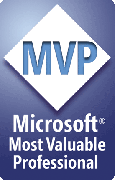How do I edit a style once I've created it?
To change a style:
- Select a shape that has the style applied to it
- Change the shape's formatting as desired
- Open the Styles dialog box
- Click OK
For example, suppose you have a style called MyStyle that includes a green fill color. Now you want to change the fill color for the style to blue instead.
- Select a shape that has MyStyle applied to it or create a new shape and apply MyStyle (hint: select MyStyle from the styles list and with nothing selected, apply the style to create a new shape with MyStyle applied already).
- Change the shape's fill color from green to blue.
- With the shape still selected, open the Style dialog. ShapeStyles detects that the shape has a style; it automatically loads the correct checkbox settings for MyStyle.
- Don't change anything. Just click OK.
Since you didn't change any checkboxes, MyStyle still records the shape's fill and other selected formatting attributes, but now the fill that it remembers is blue instead of green.
But what if you want to change the style so that it applies the same blue fill but doesn't change anything else?
- Select a "styled" shape
- Open the Styles dialog box
- Remove the checkmarks from all of the boxes EXCEPT for Fill Style
- Click OK
Now the style includes only the fill but none of the other attibutes so when you apply it to other shapes, only their fill will change, nothing else.
[Previous] [Home] [Next]