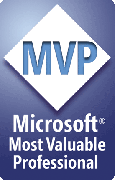Creating document collections
Prep4PDF makes it simple to convert individual PowerPoint files and retain all the links to PPT, Word, Excel and other files in the resulting PDF.
But what if you have a whole collection of presentations to convert? Or you need to convert a whole collection of PowerPoint files and their linked documents?
Think about the links
When you convert a PowerPoint file to PDF, any links that get converted still point to the originally linked files. That is, a link to Presentation_Two.PPT stays a link to Presentation_Two.PPT.
If you convert Presentation_Two.PPT to Presentation_Two.PDF the links won't work. They still point to the PowerPoint version of the file, not the PDF.
To preserve the links, you'd have to manually re-create all of the links in your PowerPoint presentations ... ALL of them in the collection ... to point to PDFs instead of PPT files. For more than a few links in a few files, that would be a horrible task!
Prep4PDF to the rescue!
Prep4PDF makes it easy to solve this problem. You can have it treat all links to PPT files as though they were links to same-named PDF files. Here's how:
- Click the Preferences button on the Prep4PDF toolbar
- Click the Other Options tab
- Put a check next to "Convert PPT links to PDF links
- Click OK
From now on (until you change the setting, of course) when Prep4PDF finds a link to MyFile.PPT it'll make the link in the resulting PDF file point to MyFile.PDF instead of MyFile.PPT.
Not just PPT files, either
You can have Prep4PDF do the same thing for all of the file links in your PPTs. In the same Other Options tab mentioned above, you'll see "Convert other doc links to PDF links". Put a check next to this to have Prep4PDF convert all external file links to PDF links.
Links to MyWordFile.DOC become links to MyWordFile.PDF in the resulting PDF and so on.
Don't want to convert everything?
Suppose you want to convert only PPT and DOC files to PDF but want to leave other files as-is. In that case you won't want to convert links to them to PDF links. What then?
No problem. Prep4PDF lets you specify which files to convert (and what files should be treated as PowerPoint files in case "Convert PPT links to PDF links" is checked.
To use this feature, add the following to your PPTools.INI file, the [PREP4PDF] section. Note that lines preceded by a semicolon (;) character are comments and will be ignored by Prep4PDF so you can leave notes for yourself as we've done here:
; What extensions are to be considered PPT files? ; Default is PPT|PPS|PPTX|PPTM|PPSX|PPSM ; This example sets it to PPT only - remove the semicolon to uncomment it and put it to work ;PPTtoPDFExtensions=PPT ; ; What other extensions should be converted when ExternalDocsArePDF=YES? ; Default is ALL files except web links ; This example limits it to DOC and PDQ files OtherDocstoPDFExtensions=DOC|PDQ
What does all that mean? Well, after removing the comments, it comes down to this:
PPTtoPDFExtensions=PPT
When replacing PPT links with PDF links, replace only links to files with a .PPT extension. Ignore other PowerPoint file types like PPS, etc. Normally you won't need to change this.
OtherDocstoPDFExtensions=DOC
When replacing links to other file types with PDF links, change only links to files with the extensions listed here (in this case, only Word .DOC files and .PDQ files -- whatever those are. We just made that extension up.)
In either case, you add the extensions you want, separated by a vertical pipe (|) character (usually on the same key as the \ character on your keyboard). No spaces, no periods, no other punctuation.