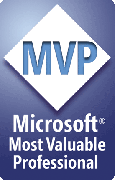Recommended settings for those who view your PDFs
Links to other documents
You may run into this situation:
- You click a link that opens another PDF
- The PDF opens as expected, but when you close the window, Acrobat/Reader closes or it remains open but the original PDF is no longer loaded.
This is the result of a user preference setting, something that you/we have no control over. It's up to each user to decide how links to other documents should open. Here's how to change the behavior:
In Acrobat 6 (Reader should be similar if not identical)
- On the main menu bar, click Edit, Preferences. The Preferences dialog box opens.
- In the Preferences dialog box, choose General in the list on the left of the dialog box
- In the "Miscellaneous" area, put a check next to "Open cross-document links in same window".
- Click OK
In Reader 5 and Acrobat 5
- If using Reader 5: On the main menu bar, click Edit, Preferences. The Preferences dialog box opens.
- If using Acrobat 5: On the main menu bar, click Edit, Preferences then click General. The Preferences dialog box opens.
- In the Preferences dialog box, choose Options in the list on the left of the dialog box
- In the "Miscellaneous" area, put a check next to "Open Cross-Document links in Same Window".
- If you also have links to other files, put a check next to "Allow File Open Actions and Launching File Attachments"
- Click OK