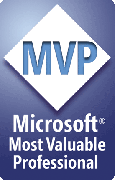TIP: How to embed linked images
If you have a presentation with linked images and would rather just embed them so you don't have to bother keeping the image files with the main PowerPoint file, open the PPTools.INI file, locate this line:
[FixLinks Pro]
and add this line directly beneath it:
EmbedImageLinks = YES
Don't add any blank or other lines.
(Note: that's FixLinks Pro, not FIXLINKS_PRO which you may also find in the same file)
Save the file then run Fixlinks (we recommend that you always work on a copy of your presentation file). It replaces your linked images with embedded ones. Once it finishes, you no longer have to send the image files along with your PowerPoint file.
See How do I edit the INI file? to learn more about editing FixLinks's INI file.
[Previous] [Home] [Next]