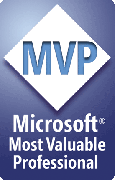Why can't I just do it manually? Do I really NEED FixLinks?
You can do it manually. We'll even help. For free.
If you haven't already created the presentation, save yourself some work: put all the media files into the same folder as your PPT file and insert them from there. They'll then be pathless.
Otherwise, to prepare a presentation for distribution, copy it to a staging folder, locate every link in the presentation, copy all the linked files into the staging folder, then delete and re-insert each linked sound and movie.
If you miss even one linked sound or movie, your presentation won't work properly when someone views it on another computer. PowerPoint won't help you locate the links, but if your budget's tight, you can locate them using the Links Reporter and Go To tools that are part of the free FixLinks demo. The free demo will also repair links to images.
Use the Links Reporter to get a listing of the links. Then use the Go To tool to jump to the the slide and shape that contains the link so you can replace it:
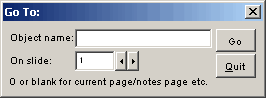
What about PowerPoint 2003's Package for CD feature?
It's not much use if you have PowerPoint 2002 or earlier.
If you have 2003, by all means try it before purchasing FixLinks. If it does everything you need, then you don't need FixLinks.
[Previous] [Home] [Next]