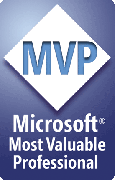Known problems and limitations
Image and other links break in PowerPoint 2007
In order to make links to files work no matter what folder the PowerPoint file and linked files are in, FixLinks makes the links "pathless" ... in other words, the links point to just the filenames, no path.
When PowerPoint 2007 finds pathless links to images and perhaps other files with spaces in the names, it loses the links. The links break. PowerPoint 2010 doesn't have this bug; neither do previous versions of PowerPoint ... just 2007.
One workaround is to rename your files and replace spaces with underscore ( _ ) characters before linking them.
A better solution is to let FixLinks do it for you. The 28 June, 2010 version will do this. You can download the latest version at The PPTools download page
However, it doesn't do this automatically; you need to enable the feature by editing PPTools.INI.
Directly beneath the line:
[FIXLINKS_PRO]
(That's FIXLINKS_PRO, not FIXLINKS PRO), add:
RemoveFilenameSpaces = YES RenameFilesInTarget = YES
Setting RemoveFilenameSpaces to YES causes FixLinks to change spaces to underscores in the links AND in any files it copies from elsewhere into the target folder with your PowerPoint file.
If the linked files are already IN the target folder, FixLinks looks at RenameFilesInTarget. If it's set to YES, FixLinks renames them. If it's set to anything else (or not there at all), FixLinks makes a COPY of the file and renames that to remove spaces.
To avoid confusion, we recommend that you always save your presentation to a new, empty folder before running FixLinks on it. That way, regardless of the Rename settings above, you'll end up with all of the linked files your presentation needs (and ONLY the files it needs) in the folder with the presentation and you won't risk having your source files renamed.
Delays when running FixLinks on files with links to files on network drives
If your presentation contains many links to files on a network drive and the network isn't available when you run Fixlinks or a Links Report, it can take a very long time to run.
For each link, FixLinks asks Windows "Is this file where the link says it is?" If it's on a local drive or a connected network drive, Windows replies instantly. If it's on a disconnected or unavailable network drive, Windows waits for the network timeout to expire before it gives up and says "No, the file isnt' there"
That can take as much as 30 seconds per link.
Meanwhile, FixLinks (and you) have to sit and wait. So please be patient, the computer hasn't crashed ... it's just waiting for a drive that isn't there, a prince that may never come, Godot ...
FixLinks reports that it's unable to copy/relink to Excel files
In PowerPoint 2007, when you Repair OLE links in a file with links to Excel spreadsheets/charts while the linked file is open in Excel, FixLinks won't be able to copy the linke XLSX file to the folder with the PowerPoint file, so it won't be able to repair the links.
We haven't run into this problem in earlier versions of Office; it appears to be a bug in Office 2007.
Please note:
FixLinks makes PowerPoint perform tasks automatically. Because of this, FixLinks may be affected by bugs in PowerPoint. An add-in can't correct flaws in PowerPoint itself, though wherever possible we try to include workarounds for known problems.
Sometimes we just have to live with problems until Microsoft fixes them.
[Previous] [Home] [Next]