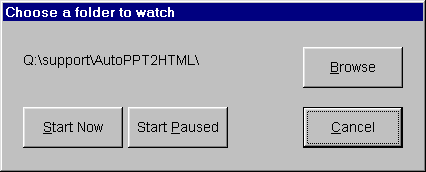
PPT2HTMLBatch consists of two parts:
The batch version of the RnR_PPT2HTML add-in (which we'll refer to from now on as just "the add-in") works exactly like our normal PPT2HTML add-in. You can also use it to manually convert PowerPoint files to HTML one at a time from within PowerPoint if you like.
The batch version allows an external program to control the conversion process and to queue up batches of files to be converted. That's what PPT2HTMLBatch.EXE does.
Using PPT2HTMLBatch
PPT2HTMLBatch has two modes: Command Line and Watched Folder. Each has advantages, depending on how you plan to automate your PPT to HTML conversions.
In either mode, multiple users can simply drop PowerPoint files into the Inbox folder (or folders). PPT2HTMBatch converts them automatically to HTML. Users don't need to be trained in using PPT2HTML and in fact, they don't need PPT2HTML -- or even PowerPoint -- installed on their computers. They only need access to the folder(s) PPT2HTMLBatch has been set to watch.
Command Line Mode
When you start PPT2HTMLBatch with a command line like this:
C:\Programs\PPT2HTMLBatch D:\Presentations\
PPT2HTMLBatch starts up, checks the D:\Presentations\ folder for necessary configuration files, and if they're present, uses them to convert any PPT or PPS folders in the D:\Presentations folder to HTML. Once it finishes converting those files, it quits.
Command line mode is useful when:
Watched Folder Mode
In Watched Folder mode, PPT2HTMLBatch runs constantly and monitors a single designated folder for incoming PowerPoint files. When new ones appear, it converts them to HTML according to your specifications, then goes back to watching.
If you simply start PPT2HTMLBatch with no command line parameters, you see this startup screen:
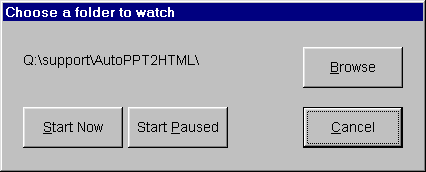
The startup screen shows you the watched folder from the previous session.
Click Browse to choose a different folder, click Start Now to begin immediately or click Start Paused to start with PPT2HTMLBatch paused.
After you click Start Now or Start Paused, you see the PPT2HTMLBatch main screen:
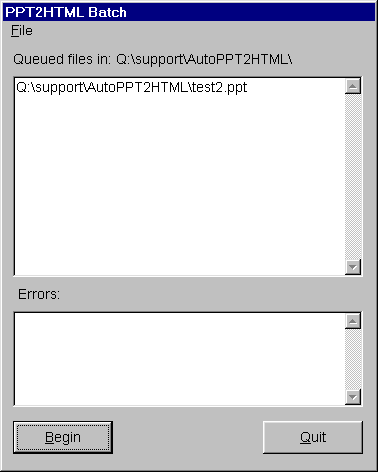
As PPT or PPS files are dropped into the watched folder, they appear on the Queued File list.
When a user-settable interval has elapsed, PPT2HTMLBatch launches PowerPoint and converts each of the files in the queue to HTML, then closes PowerPoint and goes back to watching the designated folder.
PAUSE
You can pause PPT2HTMLBatch at any time by clicking the Pause button. While paused, the Pause button becomes a Begin button. Click Begin to "un-pause" the program.
While paused, PPT2HTMLBatch continues to queue up files, but doesn't begin processing files until you click Begin.
CONFIGURATION
Choose File, Configure to use the Configuration dialog box:
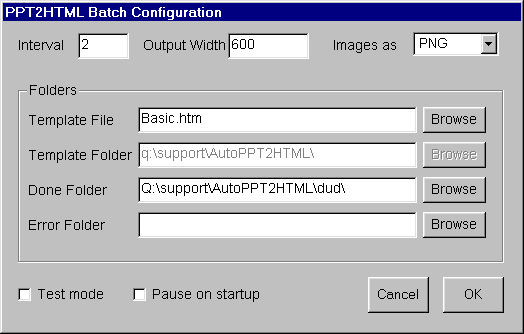
Here you can set the following options:
Interval: How often to check for new PPT files (in seconds)
Output Width: Default width (in pixels) of image files created from each PowerPoint slide during conversion to HTML. The height is automatically calculated for you.
Images As: Image file format for the images
Template file: the HTML template file to use for the conversion
Template folder: shows the location of the template file you've chosen
Done folder: Where should PPT2HTMLBatch move PPT files after they've been converted? (If blank, the files are simply renamed with a .DONE extension)
Error folder: Where should PPT2HTMLBatch move PPT files that couldn't be converted because of an error? (If blank, the files are renamed with an .ERROR extension)
Test Mode: In test mode, PPT2HTMLBatch performs all of its normal functions except that it doesn't invoke PowerPoint and the add-in to do the HTML conversion. Handy when you're setting up and testing watched, done and error folders.
Pause on startup: Forces PPT2HTMLBatch always to start paused
When PPT2HTMLBatch converts a file to HTML, it creates a folder for the output beneath the designated/watched folder; the folder gets the same name as the PPT file.
For example, if you have:
\Presentations\File1.PPT \Presentations\File2.PPT \Presentations\File3.PPT
PPT2HTMLBatch makes
\Presentations\File1\ \Presentations\File2\ \Presentations\File3\
and puts the HTML and image files from each presentation in the appropriate folder. (You can designate a different folder for output, if you like).
When done with the conversions, PPT2HTMLBatch moves the completed PPT files to the Done folder you chose in the Configuration dialog box (or it simply gives each PPT/PPS file a .DONE extension if you haven't designated a Done folder.
Supercharge your PPT Productivity with PPTools
|
Content authoring & site maintenance by |